Jira is one of the most powerful of Atlassian tools. Still many Jira users spend much time on some routine tasks using Jira. As the goal of this tool is to ease the management of the projects and your work at all, here are 5 Jira tips that will help you become more productive.

You know that Jira is one of the most powerful of Atlassian tools for both technical and non-technical teams. But maybe sometimes you spend much time on some routine tasks using Jira? As the goal of this tool is to ease the management of the projects and your work at all, here are some life hacks that will help you become more productive in Jira:
- Use shortcuts

Make your life easier with shortcuts! Focus on your keyboard rather than clicking again and again on your mouse. For example, by pressing the “Z” key, you’ll call the projector mode. It’s really useful when your text doesn’t have the appropriate size and is illegible. This mode reduces clutter and increases contrast, and it works both for Product and Sprint backlog. Pressing “Z” key for the first time, you’ll have the header collapsed, for the second time – adding the contrast (if you’re using a projector), and for the third – you’ll return the page to its normal mode.
Another lifehack – by pressing the keys “1” to “3”, you can switch between the Product Backlog, Sprint Backlog and Reports very quickly.
Actually, there are lots of shortcuts built in Jira, and you can check the full list here:
https://confluence.atlassian.com/agile066/jira-agile-user-s-guide/using-keyboard-shortcuts
2. Save your searches

It’s not a secret that many Jira users do some routine searches pretty often, and it’s their routine. You can just save your search as Favourites. Moreover, you can even subscribe to saved searches. In this case, Jira will send you the searching results by email, if it isn’t convenient for you to open your Jira right now.
3. Use quick filters
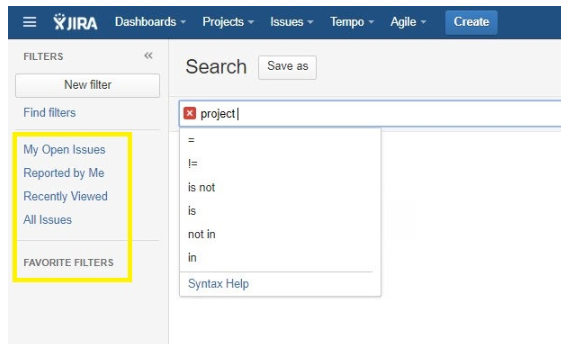
Keep in mind that It’s a tip for Jira and board admins. To make the search in Jira simpler, just customize your quick filters section. To do that you need to go to the Board settings. You’ll find them in the left menu. Now choose the filters you need and run them. There are two quick filters by default, and you can also edit them and create an additional one. You can find all the information about the quick filters here: https://confluence.atlassian.com/jirasoftwareserver073/configuring-quick-filters-861254434.html
4. Copy Excel tables to Jira

Of course, excel tables and Jira ones don’t translate directly from one format to another, but it becomes possible to copy and paste the Excel table into Jira with the help of Chrome extensions. You just need to install such extension, like Spreadsheet to Jira (https://chrome.google.com/webstore/detail/spreadsheet-to-jira/lmgidnfcnjmijbmphpellnclmgahadjn) to your browser and copy the Excel table right into it – you’ll get the transformed text. The last step is just to copy and paste it in your Jira.
5. Use your browser’s bookmarks bar – add there the most visitable Jira pages

Did you know that you can place the most visitable Jira pages into your bookmarks bar? To do that you just need to visit the page you need and open the Bookmarks options at the top right in Chrome. The next step is to click “Bookmark this page”, give it a name and finally add the new bookmark to your bookmark bar. Done!
Voilà! Now you are the Jira master and know 5 more hidden tips that will help you and your team boost productivity in several times.












